Get a Free $500 Google Ads Credit in 2024 (Here's How!)
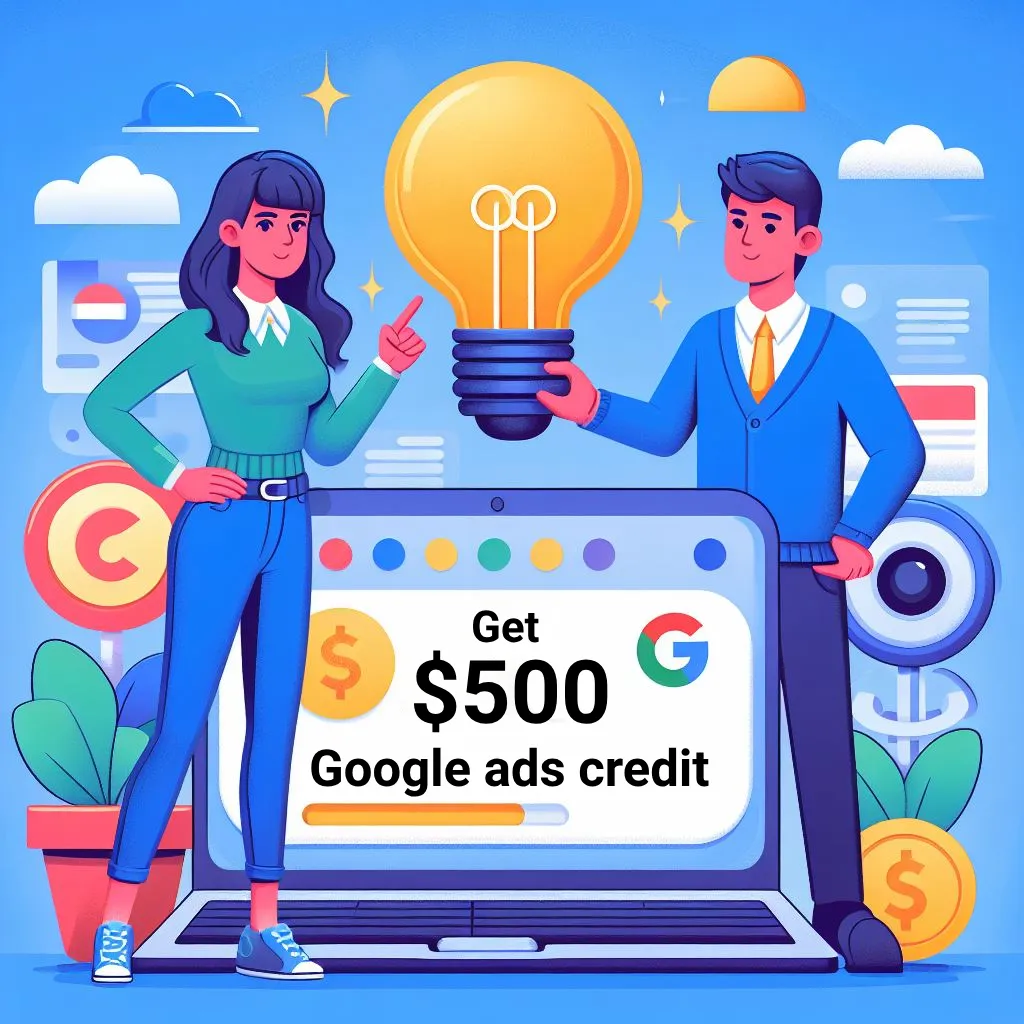
Trying Google Ads? Here's how to score a discount!
Looking to advertise your business online? Google Ads can help you reach a massive audience with targeted ads. To get you started, Google sometimes offers promo codes or coupons that give you credit towards your advertising costs. These can be a great way to test the platform without breaking the bank!
Typically, Google offers these promo codes during special events or through partnerships with other companies. But how do you actually get your hands on one? Don't worry, we've got you covered. In this article, we'll show you 2 ways to snag a Google Ads promo code and potentially get up to $500 in free advertising credit!
Save money on Google Ads!
Google Ads promotional codes are basically coupons that give you a discount on advertising. This is a great way to try out Google Ads without spending a lot of money. With a code, you can experiment with the platform and see if it helps you reach more people interested in your business.
Who Qualifies for Google Ads Coupons?
There are a few things that might affect whether you can snag a coupon for Google Ads. These can change depending on the specific offer, but some common requirements include:
- Being a new advertiser: This one's pretty straightforward - Google wants to encourage new businesses to try their platform.
- Spending a certain amount: Some offers might require you to spend a minimum amount on ads before you get the coupon bonus.
- Location: In some cases, coupons might only be available in specific countries or regions.
- Industry: Occasionally, Google might target coupons towards specific industries, like online stores or local businesses.
The good news is, even if you don't fit these criteria exactly, there might still be other ways to get started with Google Ads at a discount. We'll explore those options in the next section!
Meets the Criteria for Google Ads Promo Codes
Free advertising credit sounds great, right? Google Ads promo codes can help new advertisers like you test the platform at a reduced cost. Here's a breakdown of how they typically work:
- Who gets them? Promo codes are usually offered to new advertisers with brand new accounts.
- Finding the details: Each code has specific requirements, so be sure to check the terms and conditions that come with it.
- Example offer: Let's say you see a promo that says "Spend $500, get $500." Here's how it works:
- Enter the code within 30 days of creating your account on the Promotions page.
- Spend at least $500 on ads after entering the code.
- Once you've spent $500, you'll receive an additional $500 credit within 5 days.
Important things to remember:
- You need to have billing information set up in your account before using the credit.
- The credit can only be used for advertising on Google Ads.
- If you cancel your account before spending all the credit, the remaining balance won't be refunded.
By following these guidelines, you can take advantage of Google Ads promo codes and get started with your online advertising journey!
How to Get a Google Ads Promotion Code: 2 Easy Ways
Option 1 [This method may take up to 35 days]
1. Make a Google Ads Account
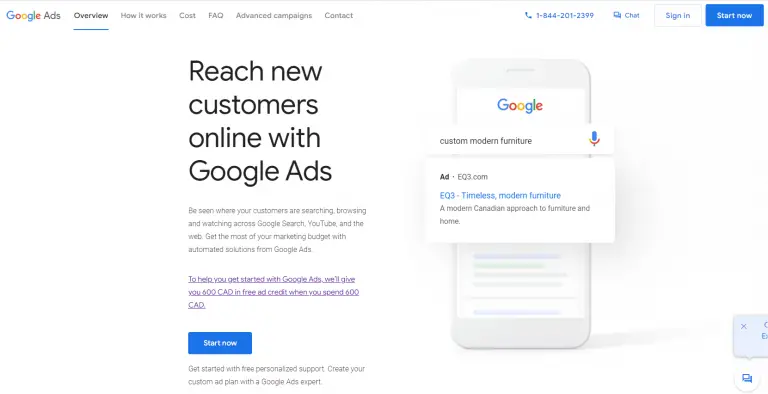
If you don't have a Google Ads account yet, you'll need to create one using a valid email address.
- Add a valid payment method
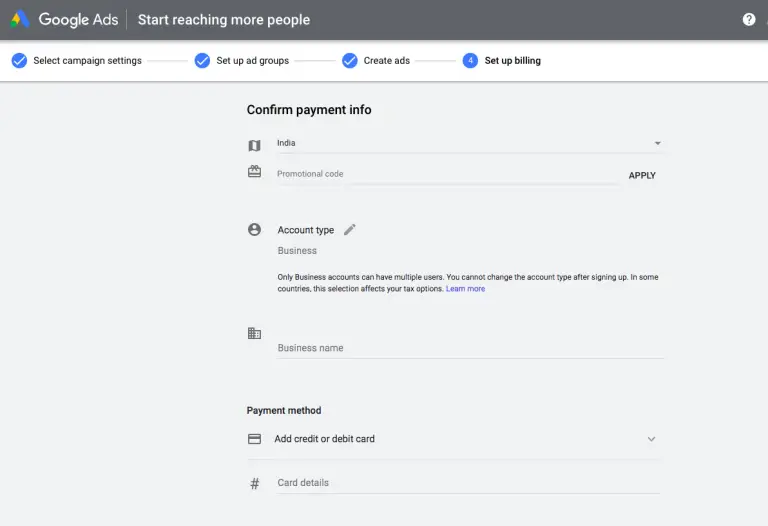
- Wait. It might take up to 35 days for Google to apply the coupon to your account.
- Check your email
- Once you receive the email with the coupon, enter the Coupon Code in the designated area and follow these steps
Sign in to your Google Ads account.
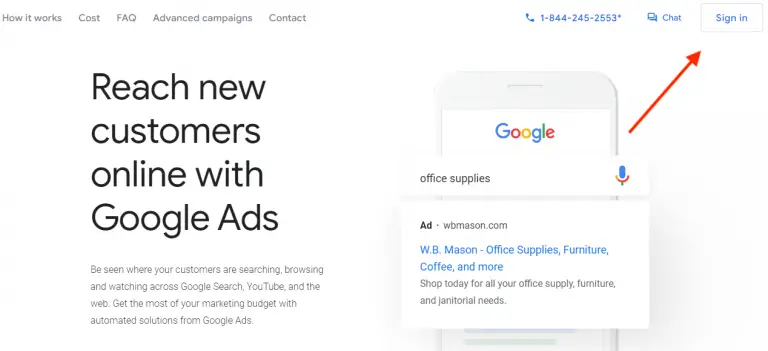
Click on the tools icon, then go to "Billing," and select "Promotions."
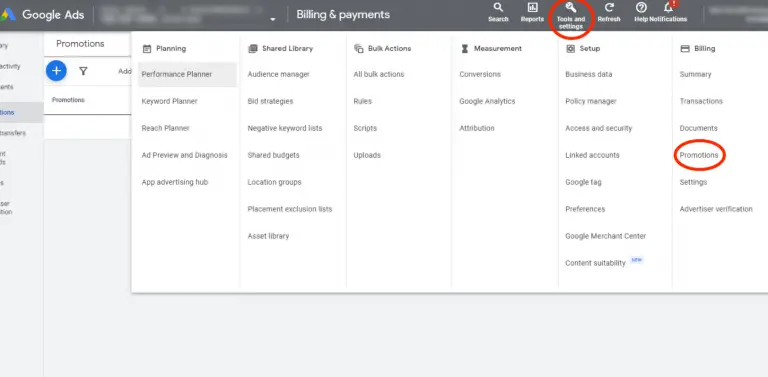
Click on the blue plus button.
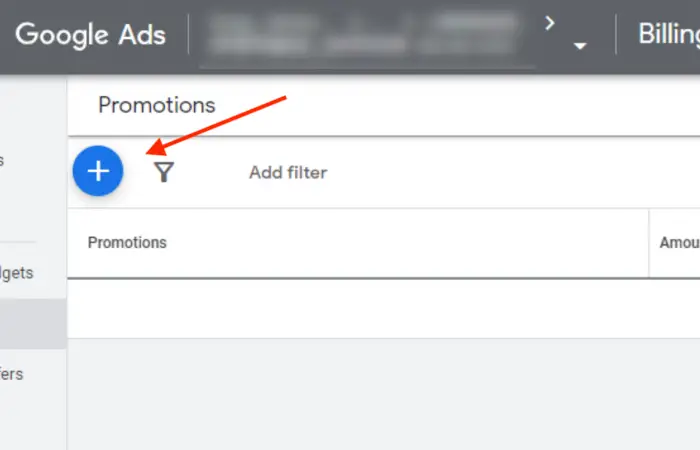
Enter your promotional code.
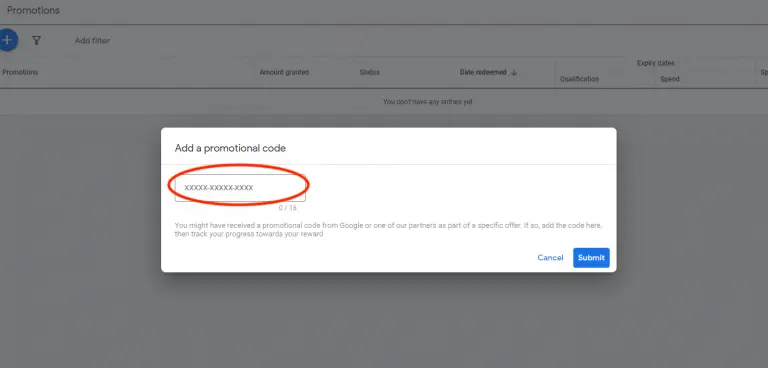
Click Submit
- Set Up Your Ad Campaign
Once the coupon code has been applied to your account, you can set up your ad campaign. Choose your target audience, keywords, ad format, and budget
- Begin Advertising
After setting up your ad campaign, you can commence advertising on the Google Ads platform. The coupon credit will be applied to your advertising expenses.
Possible Problems:
- Difficulty entering the code
- Uncertainty if the code worked after entering it
- Not seeing the credit after entering the code successfully
- Trouble entering payment details before applying the promo code
Option 2
Get coupons automatically applied to your Google Ads account with a top-notch tool like Couponer.app. This app, trusted by over 3,000 users, makes it super easy for new Google Ads account holders to snag a promo code worth up to $500 hassle-free. In just two steps, users can grab a unique promo code to use when setting up their new Google Ads account, saving cash on their ad campaigns
So what are those steps?
1. Visit Couponer.app
- Log in with your Google account by clicking the 'Link Your Google Ads Account' button.
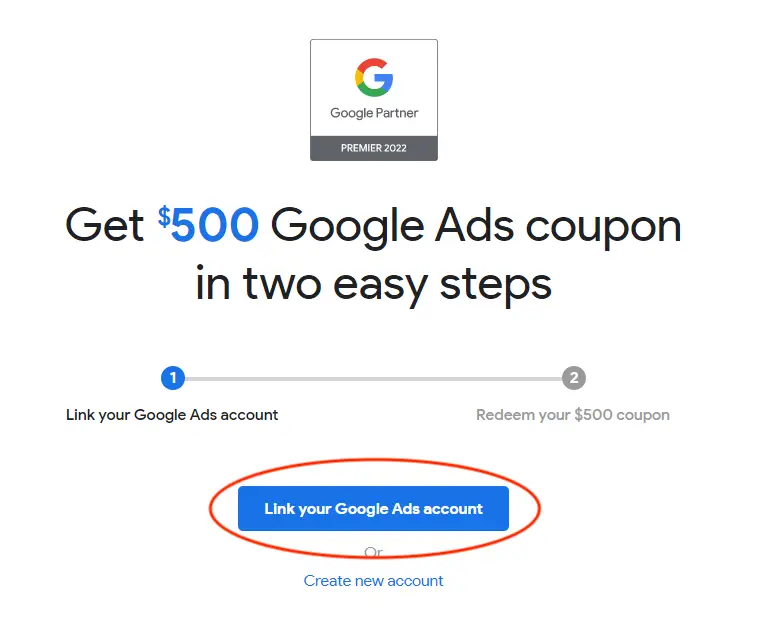
- Connect your Google Ads Account by clicking 'Redeem Your $500 Coupon'.
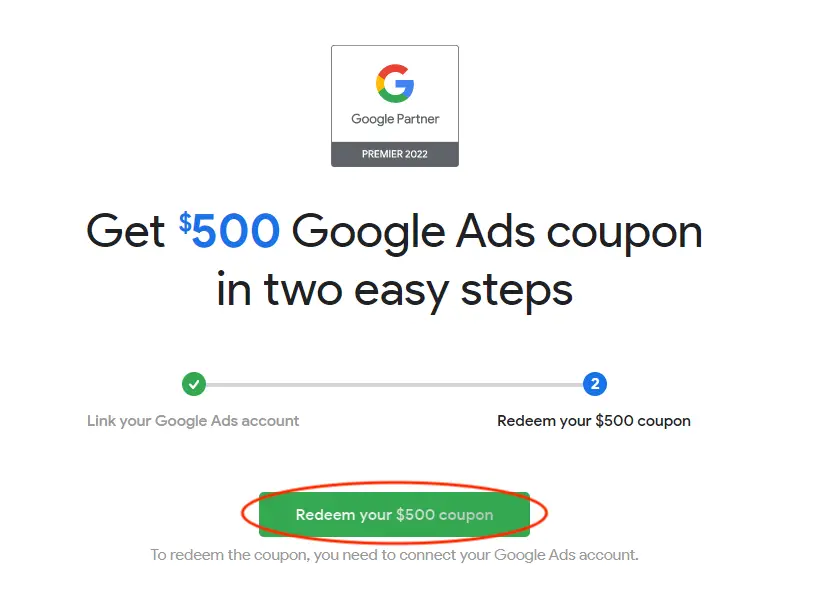
That's it! Once you qualify, the coupon credit will be applied to your advertising expenses.
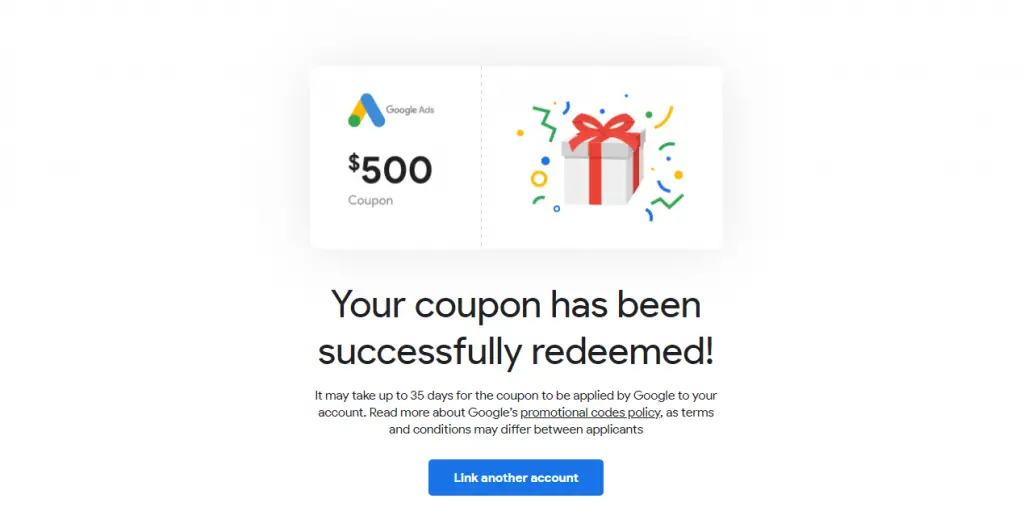
Couponer was crafted by Adcore, a Premier Google Partner & Elite Microsoft Partner trusted by over 1.2 million valued customers, ensuring a 100% safe and secure process
How to Check the Status of My Google Ads Promo Code
Here's how to check your Google Ads promo code status:
- Sign in to your Google Ads account.
- Click the tools icon ( ), and under "Billing," select Promotions.
- On the "Promotions" page, you'll find all promotional codes added to your Google Ads account, along with their amounts and statuses (active, completed, expired, etc.).
Possible Google Ads Coupon Status:
- "Active": Reward associated with the coupon has been granted.
- "Redeemed": Currently earning; the coupon was successfully redeemed, but the spend requirement (e.g., "Spend $25, get $50") hasn't been met yet.
- "Processing": Spend requirement (e.g., "Spend $25, get $50") has been met, and our system is processing the granted reward amount.
- "Expired": Coupon expired after redemption and before the spend requirement was met.
- "Invalidated": Coupon was invalid or invalidated.